This post is also available in: Español (Spanish) Français (French) العربية (Arabic)
Who unfollowed me on Twitter / X? And more importantly, why did they choose to do so?
It isn’t easy to get these answers by checking Twitter/X alone. But with a Twitter follower tracking tool, you can easily monitor who unfollowed you or any other X (Twitter) account.
In this article, we’ll cover how to check who unfollowed you on Twitter/X.
Who unfollowed me on Twitter?
How to find unfollowed accounts on twitter? How to find out if someone unfollowed you on twitter?
Tracking Twitter unfollower stats is important for successful account growth. But if you rely on native X (Twitter) analytics, all you can see is a total unfollower number for your own account from the past 28 days.
With a Twitter tracking tool, you can get much more advanced data on like:
- How many followers you lost during any period, which is helpful for monitoring growth
- If you had a big spike in unfollower activity, which is helpful for spotting trends
- The exact accounts that unfollowed you, which is helpful for digging into the reasons
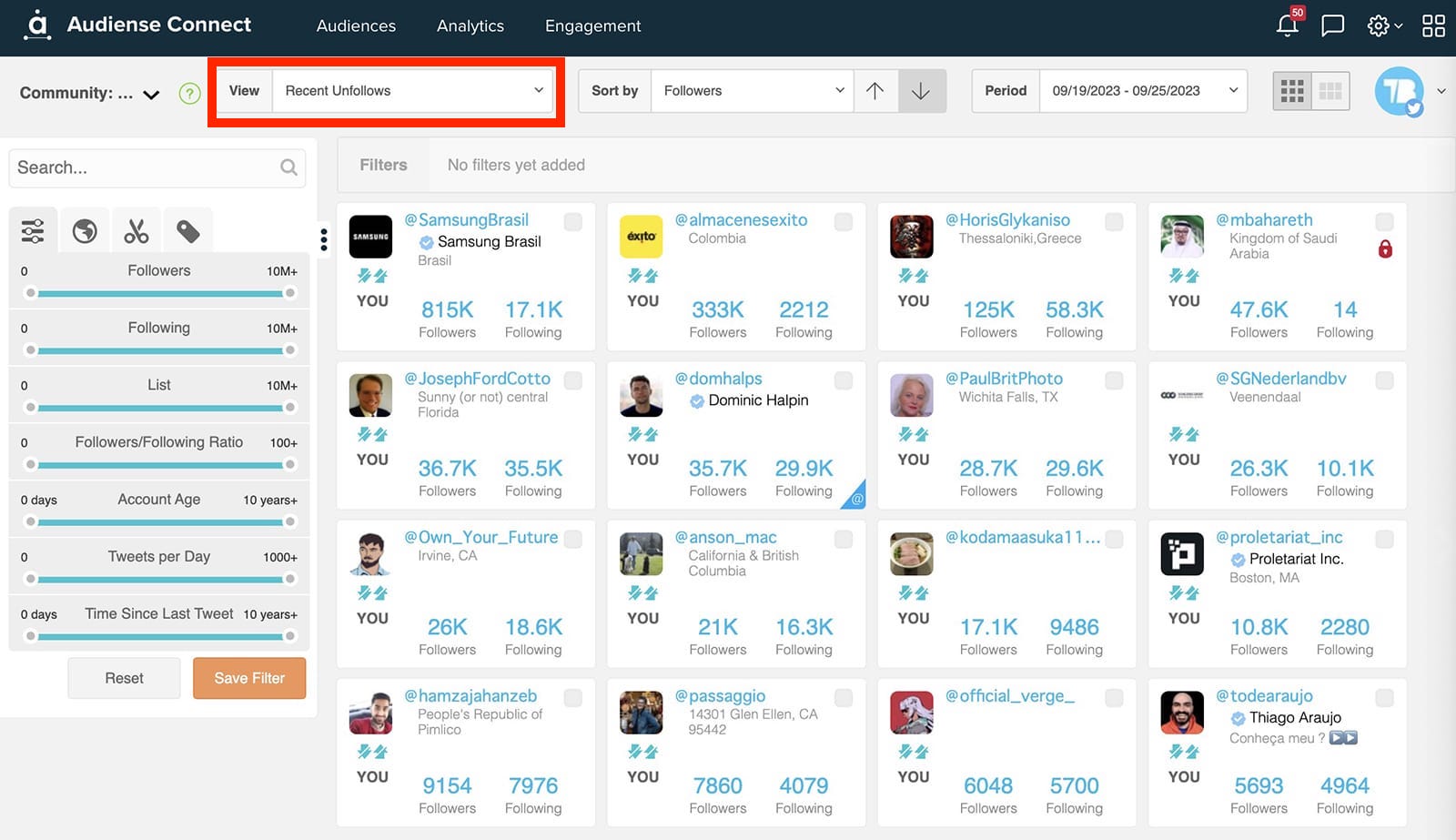
With the right Twitter tracker, you can see a lot of that same data for third-party accounts. That means you can also monitor your competitors’ unfollower data and compare stats across accounts.
One thing a Twitter tracking tool can’t tell you is why someone clicked the “Unfollow” button. But if you review which accounts did and when, you can often figure out why they left.
X / Twitter Unfollower Checker by Audiense Connect
Audiense Connect shows you the exact accounts that unfollowed you or any third-party accounts you’re tracking. Using this Twitter follower tracker, you can look for unfollower patterns and compare results over time. Here’s how.
If you look for how to find unfollowed accounts on Twitter/X, read on.
Step 1: Sign Up for Audiense Connect
First, sign up for Audiense Connect. You can set up basic Twitter tracking for free. Just enter your contact details and click the “Get started now” button.
Step 2: Add an Account (aka Create a Tracker)
To use Audiense Connect, you first need to add an owned X (Twitter) account. (You can add third-party accounts later.) Click the “Add an owned account” button.
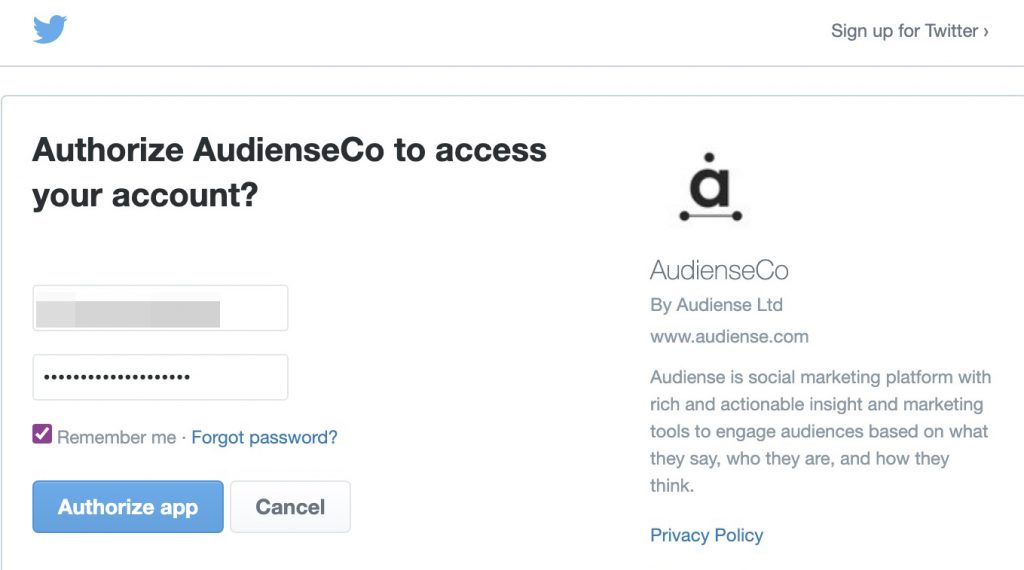
Next, input your X (Twitter) account details and authorize the connection to Audiense Connect. Click the “Authorize app” button.
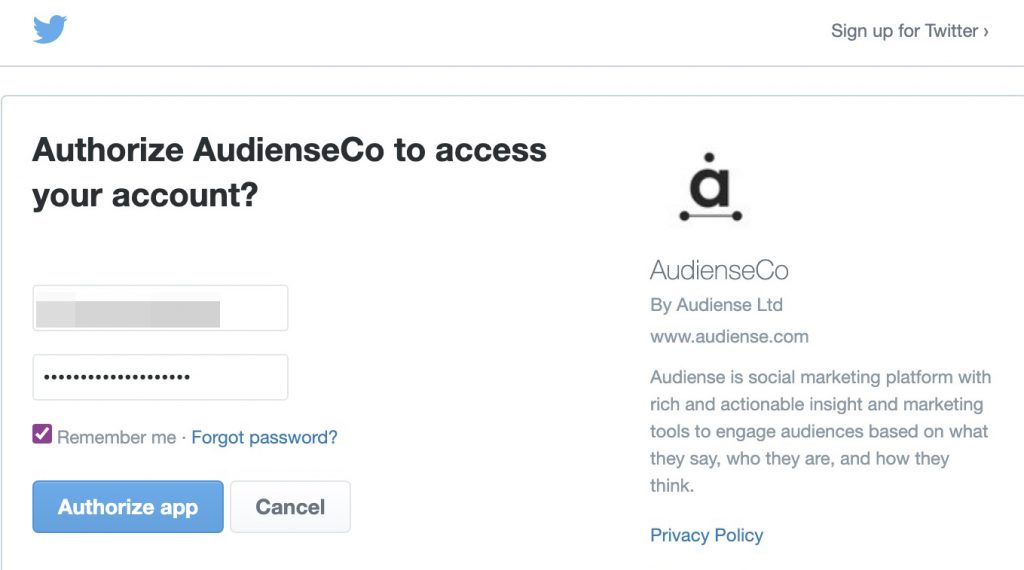
Step 3: Check Twitter Unfollower Stats
On the main Audiense Connect dashboard, click to view your X / Twitter profile data. Then scroll down to the “Recent Unfollows” panel.
Note that you won’t see months of data right away. It begins collecting when you set up an account. The sooner you start tracking, the sooner you can build your unfollower history.
This panel shows the number of unfollowers Twitter totaled since the last data sync. The number to the right shows how your current stats compare to the previous period.
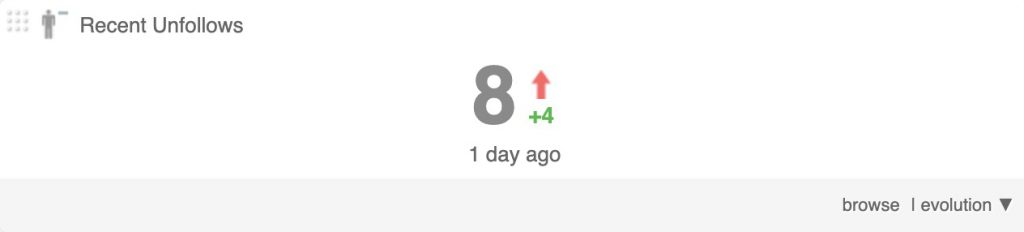
In the example above, the change is relatively small. But if you spot a big change, it could be a sign that you’ve lost a lot of followers suddenly. Use the ideas below to explore the possible reasons.
Step 4. Check X/Twitter Unfollower Graph
To see how your unfollower metrics have evolved over time, click the “Evolution” button in the lower right corner of the panel. Then you can see a graph showing up to 90 days of historical unfollow data.
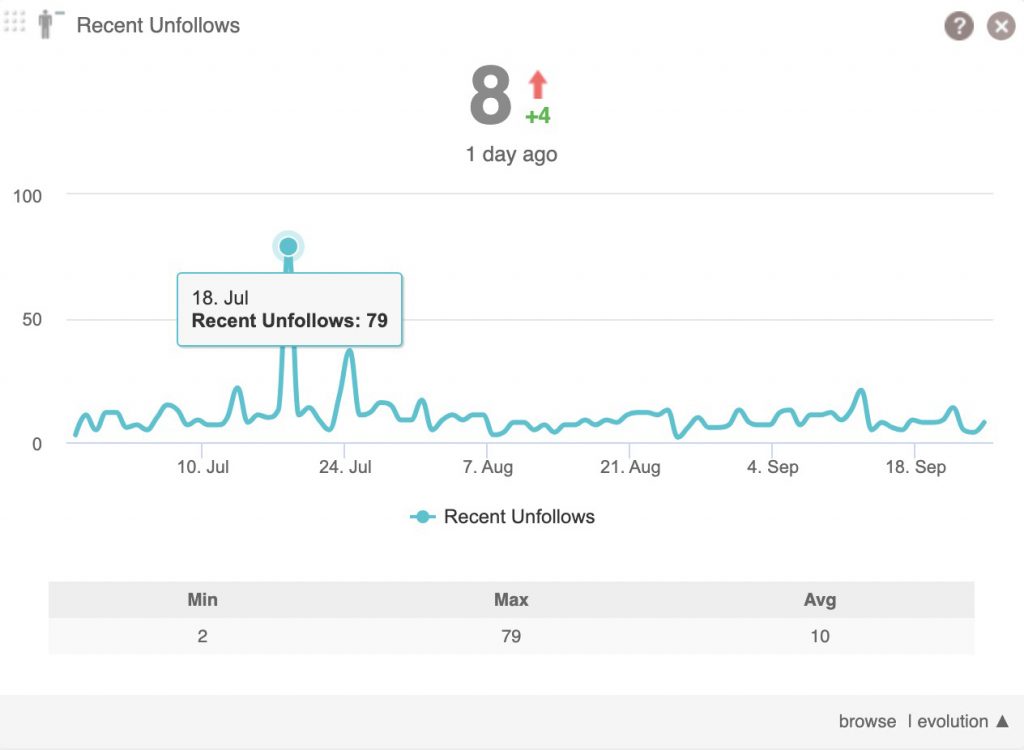
This graph is helpful for finding any big changes in activity. In the example above, the account lost a lot of followers on one specific day. But otherwise, the activity has been consistent.
You can learn more by checking your Twitter account history on the day in question. Did you tweet something controversial? Did you try a new tactic or topic that didn’t resonate with your followers?
Step 5. Compare Different Time Periods
To compare unfollower analytics during different time frames, click the “Period” dropdown at the top of the Audiense Connect dashboard. Select one of the presets. For example, you can see charts for the past week, month, or 7- or 30-day period.
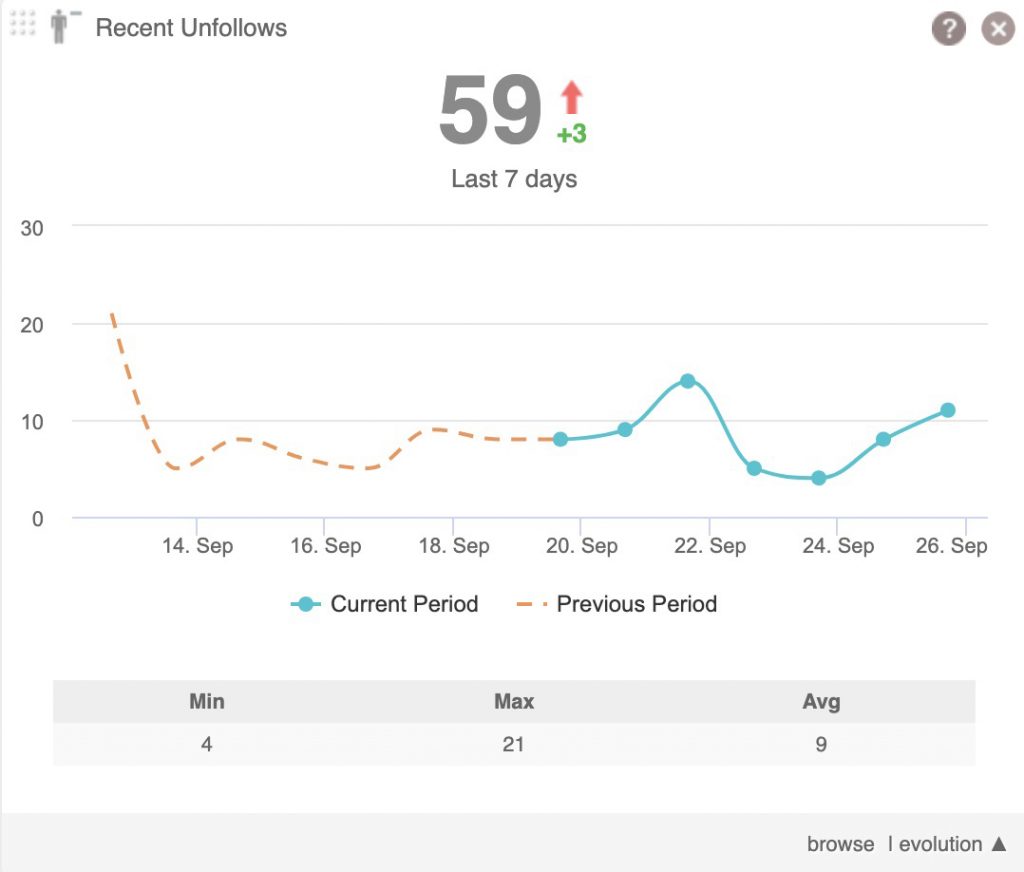
On the “Recent Unfollows” panel, click to display the previous period as well. Then compare unfollower activity between the two time periods. This comparison is helpful for finding unusual patterns and acting on any big changes in unfollower activity.
Relevant Reading – How to Mass Unfollow on Twitter.
Step 6. Use the Twitter Unfollower Checker to Find Who Unfollowed you and Why
With Audiense Connect, you can see more than just numbers. Click on the panel to open a dashboard with all the accounts that unfollowed you.
Do your unfollowers have anything in common? For example, are they all small accounts appeared recently? Are your unfollowers all from a region your company no longer serves?
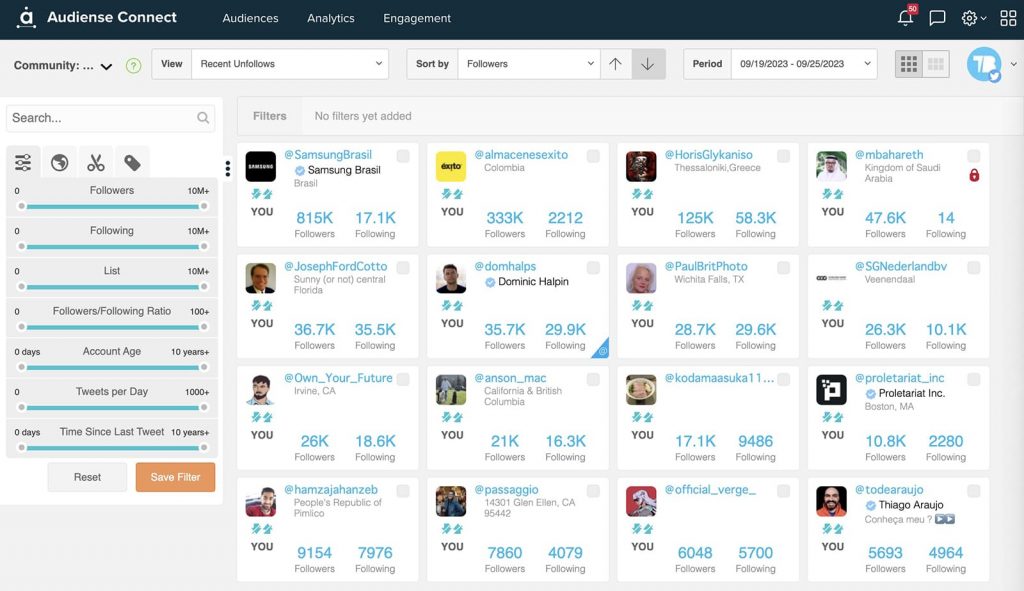
You can use the filters in the left navigation to narrow down unfollowers. Use account size, account age, engagement level, and country or language to do so.
For a more in-depth unfollower analysis, add these accounts to a dedicated audience. You can do this by selecting your recent unfollowers and choosing “Add to Audience” at the bottom of the menu.
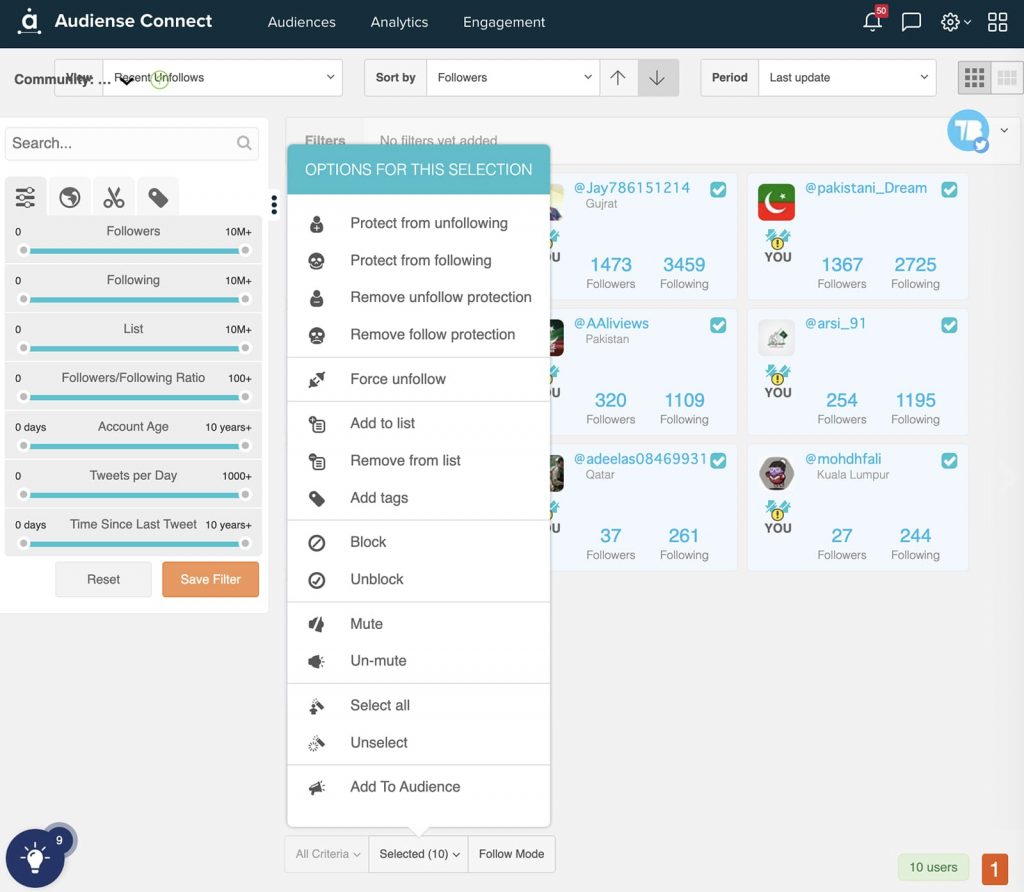
Then choose “New Audience” and give it a name. Otherwise, you can add them to an audience you’ve already created.
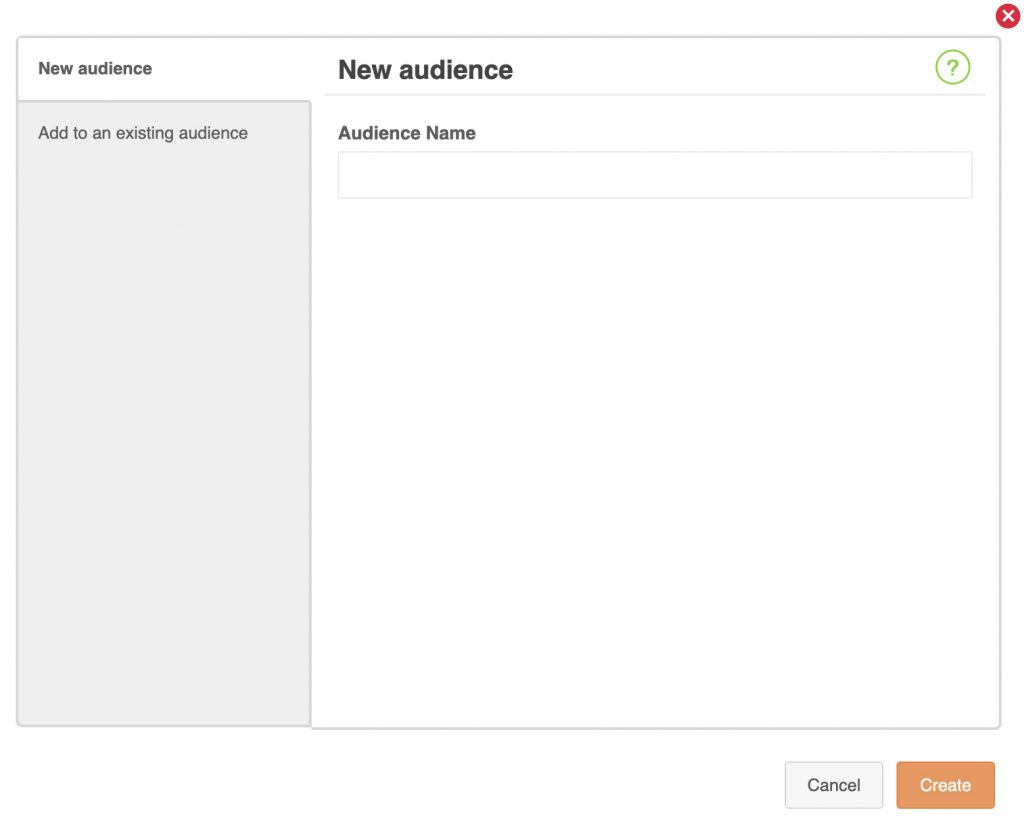
Once you’ve created the audience, you can access it at any time from the “Audiences” section of your Audiense Connect dashboard.
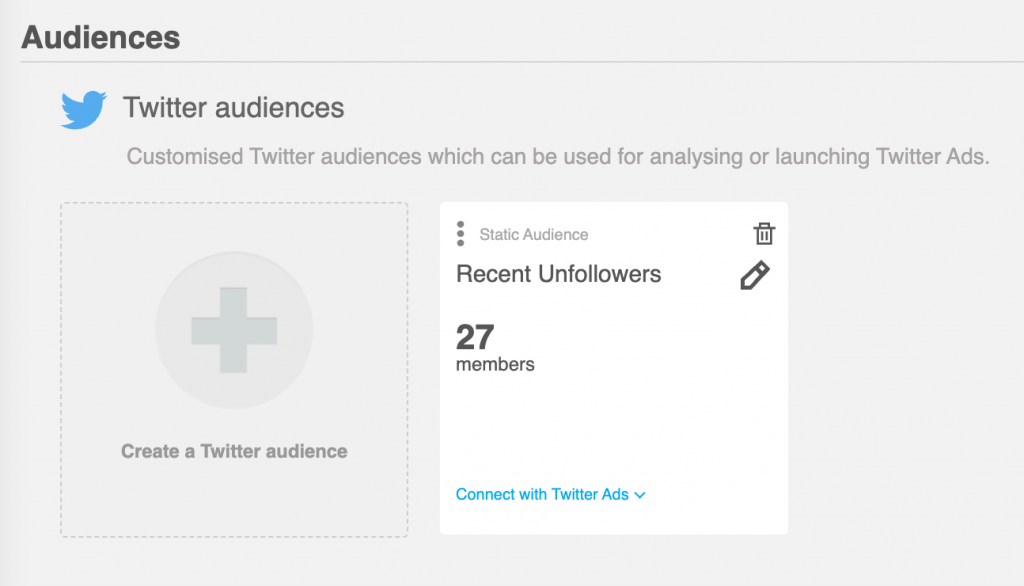
Now you can review unfollower demographics, Twitter bios, and engagement data. Do they share the same countries, cities, or entity types? Can you see themes in their bio tag clouds?
How about trends in their engagement history? For example, maybe they’ve never engaged with your account. Or perhaps they unfollowed after a string of heated replies.
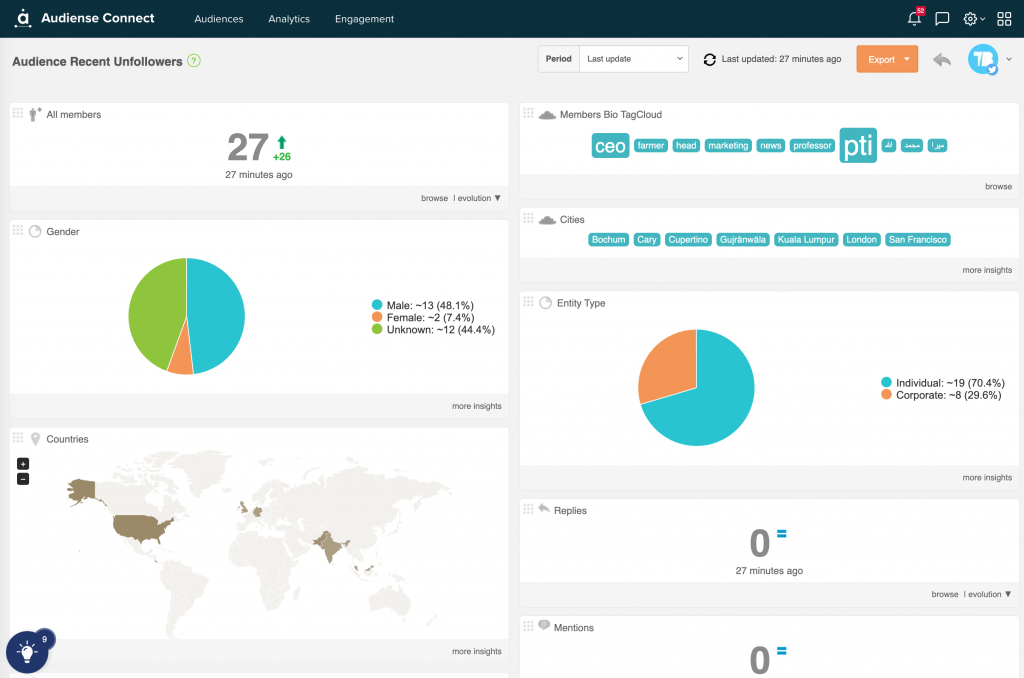
These graphs can help you better understand the type of user who has unfollowed you. With this data, you can decide if you need to adjust your content or engagement strategy.
Twitter Unfollower Tracker and Stats by Tweet Binder
It’s normal to lose some followers over time. But if the X (Twitter) account is constantly loosing followers, it’s important to know more about why—especially in comparison to competitors..
The easiest way to review your Twitter stats isn’t checking your X analytics dashboard. Instead, use Tweet Binder to track X (Twitter) account stats.
Log in to Tweet Binder to create a tracker.
On the Tweet Binder dashboard, click the “New Tracker” button and add your account. Make sure to add a relevant tag so you can select a group of accounts to compare later.
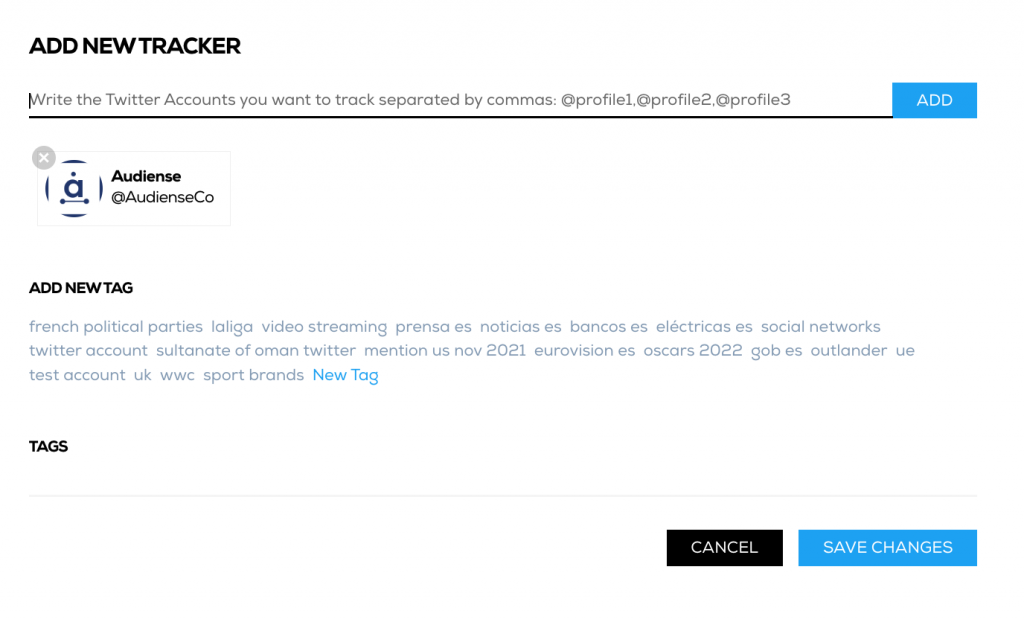
Then open the tracker to review the data. Note that the data may not appear immediately, as it begins collecting when you first create a tracker.
Create Tracker with Tweet Binder
Along with total lists and tweet counts, trackers show the total number of followers. In addition, it includes the increase (new followers) or decrease (unfollowers) compared to the previous period.
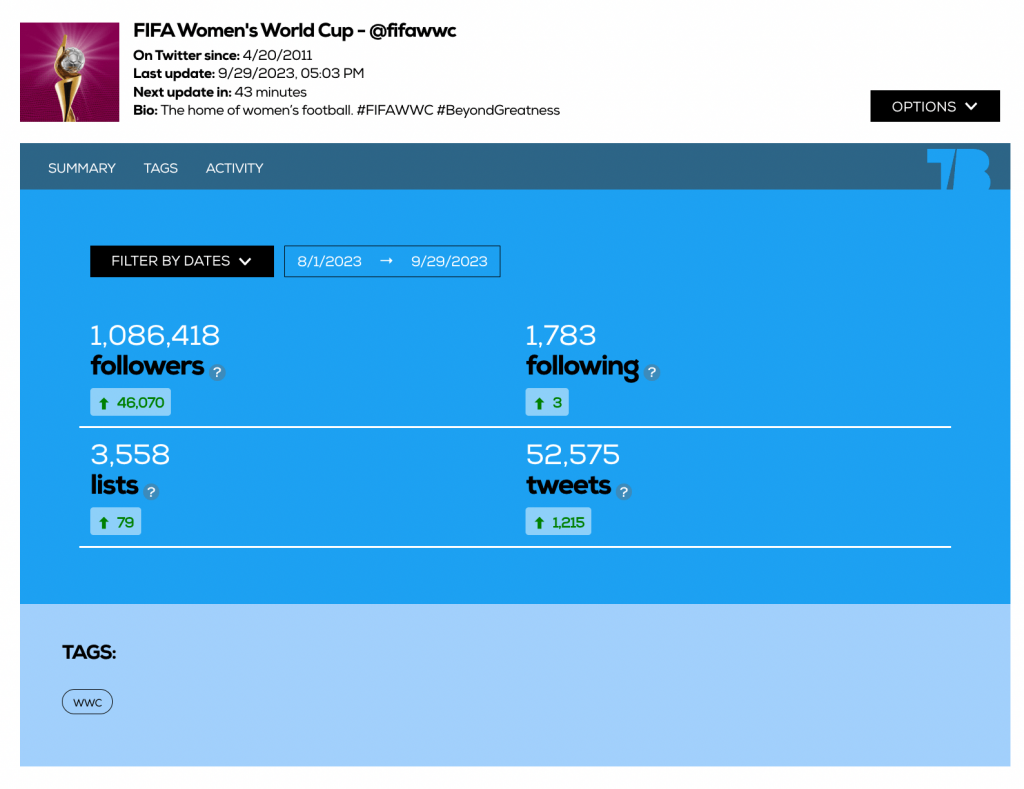
The activity chart shows when the unfollows happened over time. You can chart other metrics—like tweets—at the same time to add more context to your unfollower analysis. For example, did you lose a lot of followers when you stopped tweeting?
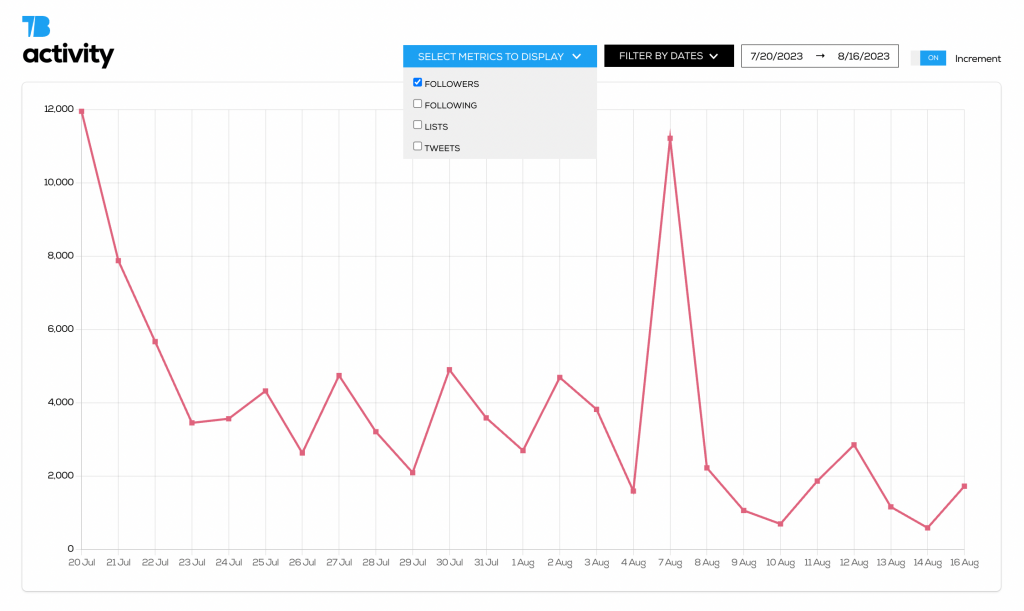
To create a comparative report, repeat the process by creating new trackers for other accounts. Make sure to add the same tag to all of these trackers.
Create Tracker with Tweet Binder
From your list of trackers, click the tag to compare the entire group. You’ll see a leader board showing the accounts that:
- gained the most followers,
- that followed the most accounts,
- that was added to more lists,
- and that sent the most tweets.
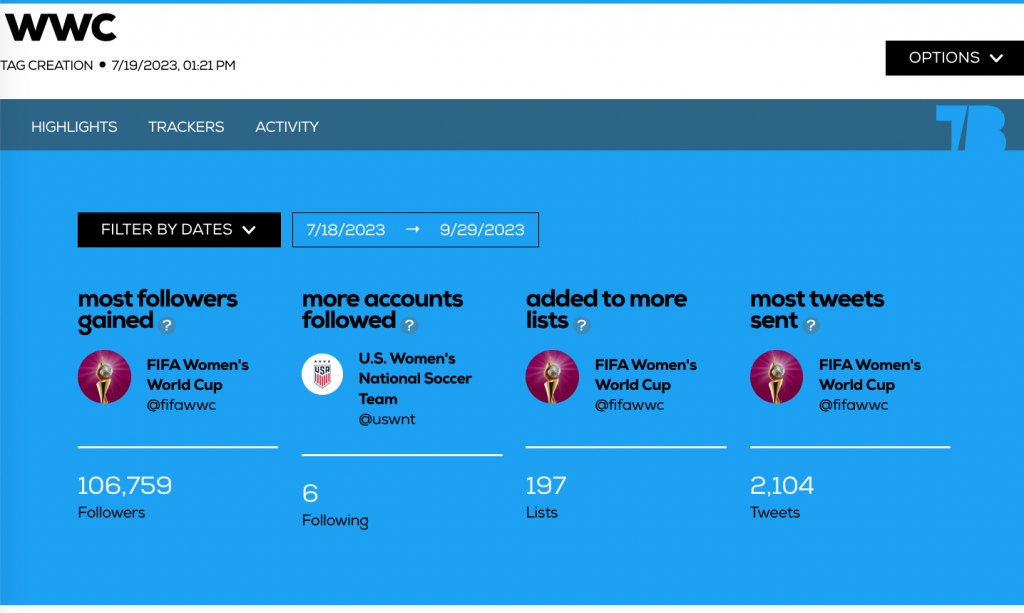
The statistics chart highlights big differences. Compared to the other accounts, it’s easy to see that @windieswomen lost the most followers. You can export the data to analyze it more in depth.
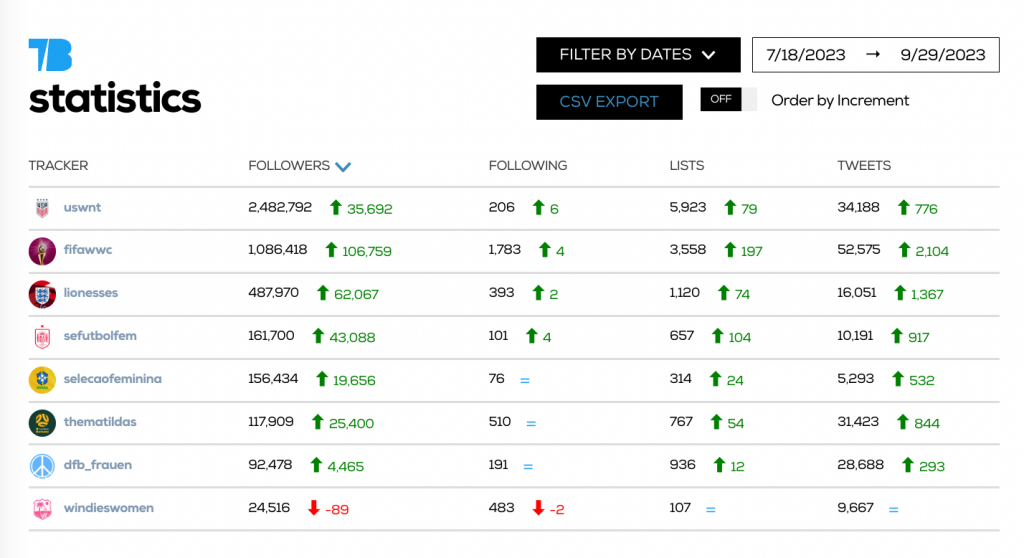
Create Tracker with Tweet Binder
The activity graph tracks follower activity for all the accounts you’re monitoring. The more you know about when unfollows happened, the easier time you’ll have finding out why they happened. Then you can decide which steps to take next.
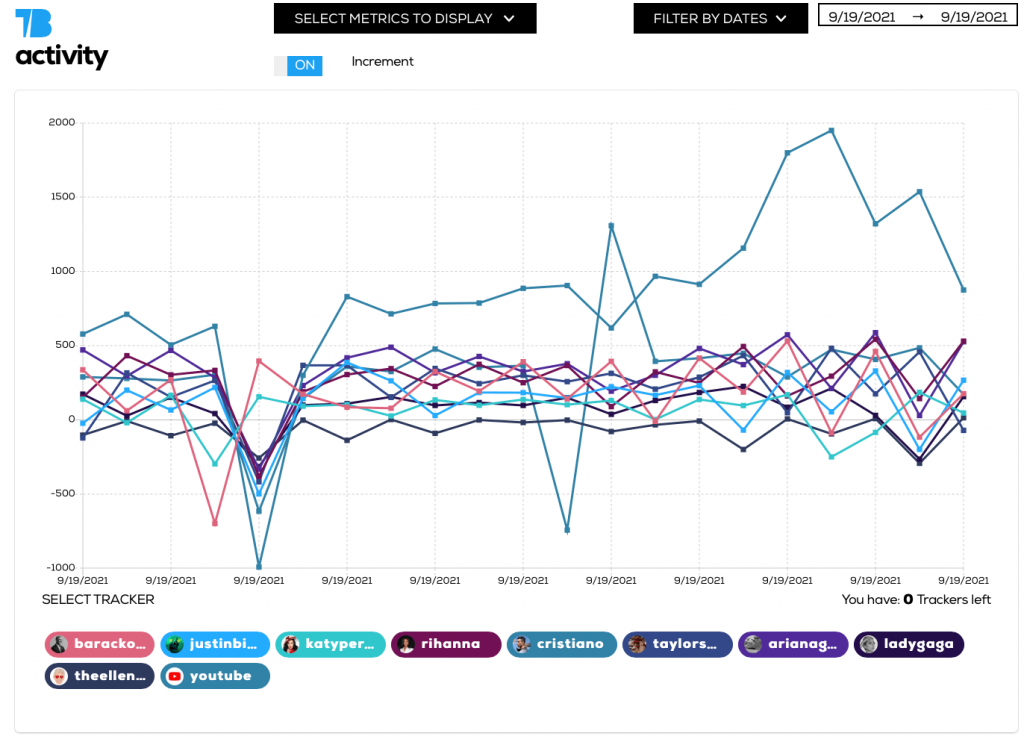
For example, maybe your event or campaign has ended, causing followers to lose interest. You may need to reconnect with your community and learn about what would keep them engaged.
Or maybe followers are leaving because your content quality has decreased. In this case, you may need to review your content and engagement strategy to keep building your audience.
Create Tracker with Tweet Binder
Relevant Reading – How to Mass Unfollow on Twitter.
How can you see who unfollowed you on twitter
With third-party tools like Audiense Connect you can check who unfollowed you and when. On top of that, you can check unfollowers for your own X / Twitter account and for any other. With Tweet Binder, you can create trackers for unfollowers or new followers for multiple accounts and compare them against each other.
Unlike Audiense Connect, Tweet Binder doesn’t show the accounts that unfollowed. But it does show total numbers so you can detect mass unfollows on Twitter quickly. Since Tweet Binder trackers are updated every hour, they provide up-to-date information.
What Are Twitter unfollowers?
The answer to the question above may seem obvious, but here’s a quick reminder. Twitter unfollowers are the accounts that stop following another account. The reasons a user may click on the “Unfollow” button are multiple. That’s why you should keep an eye on your followers and the content you post.
How to Get Your Twitter Unfollower History
It’s important to know that Twitter doesn’t have a log of your audience growth. In Twitter Analytics, you can see data for the past 28 days only.
As a result, the best time to set up your Audiense Connect and Tweet Binder trackers is right now. That way you can start building a complete Twitter follower history.
Both tools track much more than unfollower data alone. With Audiense Connect, you can do a complete Twitter follower audit and see:
- How many people followed you, including future audience projections
- Who doesn’t follow you back and accounts you don’t follow back
- Audience insights so you can make sure you’re building the right community
With a tweet tracker like Tweet Binder, you can monitor:
- How quickly your account is growing
- How many likes, mentions, and retweets you’re getting
- What the sentiment is like for your account, from positive to negative
Both tools also let you compare accounts against each other. So, they’re ideal for measuring your account against competitors.
How to Use a Twitter Unfollower Tracker App to Analyze Trends
For Twitter marketers and social media managers, it’s important to spot trends right away—and be prepared to act quickly.
The image below shows a Twitter tracker made for @TheEllenShow. As you can see, the show experienced a mass unfollow on Twitter, losing over 4,000 followers in one day.
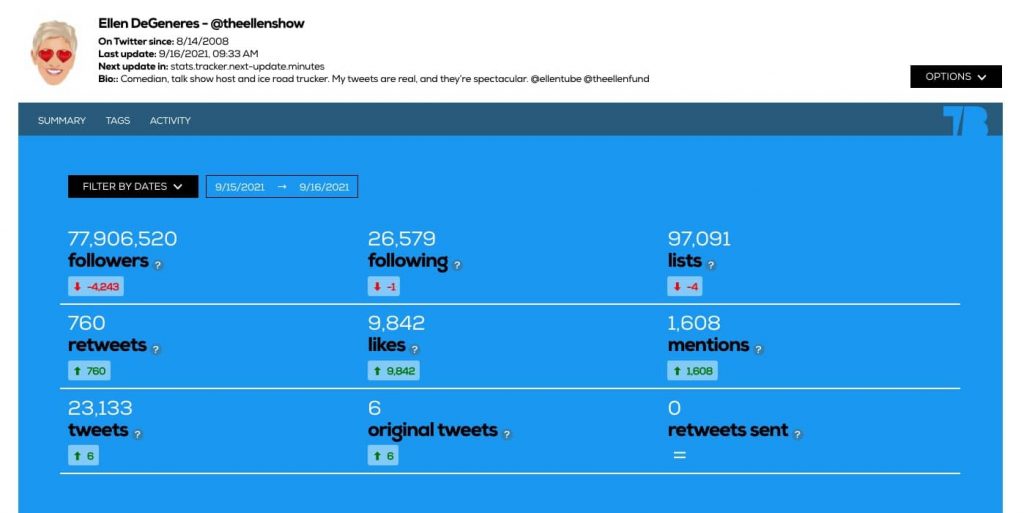
In a case like this, Twitter unfollow bots might be the cause. However, the tracker shows other warning signs too. For example, the account was removed from four Twitter lists, which suggests real followers chose to leave.
Track your own account and others in your industry. It will help to catch trends like this when they happen, rather than weeks later. In addition, you can find and address PR crises efficiently, without allowing time to pass and cause damage to your brand.
Track Unfollowers on Twitter Today
For consistent Twitter growth, you have to keep track of who’s unfollowing your account and why. Twitter Analytics won’t share this data with you, but Audiense Connect can.
Sign up for Audiense Connect and begin tracking your Twitter unfollowers. It’s free to monitor your own account, so start monitoring your Twitter follow history today at no cost.
Anna Sonnenberg is a social media marketer for B2C CPG brands and a B2B SaaS writer specializing in product-led and strategic content marketing for martech, sales automation, and productivity platforms.
