This post is also available in: Español (Spanish)
A Twitter location search is a quick and easy way to find tweets posted in certain cities, regions, or countries. Learn how to search for tweets by location with Twitter and how to do advanced searches with Tweet Binder.
Is Twitter location search possible?
Yes, you can search for tweets by location. For example, suppose you want to find tweets posted in Los Angeles, in California, or in the United States. You can narrow the results with a Twitter search by location.
Twitter collects profile and tweet geolocation data from users who opt in to sharing it. This data powers location-based searches on Twitter and on third-party tools like Tweet Binder.
3 Ways to search tweets by location
There are several ways to narrow X searches with geolocation data. Let’s walk through three of the most common workflows.
1. Use Tweet Binder for Twitter location search
The easiest way to find tweets in a specific location is with a Twitter advanced search. Here’s how to do it using Tweet Binder:
Start building your search with a username, hashtag, or keyword. Then, add a location-based advanced search operator. For example, it might look like this:
@openai place:”san francisco”
Tweet Binder supports these tweet location operators:
- place: – Search for tweets posted in specific places by name or ID. If the place has more than one word, use quotation marks (place:”new york city”). Do a GET geo/search to find Twitter place IDs.
- place_country: – Search for tweets posted in specific countries. Rather than spelling out the name of the country, use its two-letter country code (place:es).
- point_radius: – Search for tweets posted from a specific geographic radius. Define the latitude and longitude of the point, and then clarify the radius in mi or km (point_radius: [2.355128 48.861118 10km]).
- has:geo – Search for tweets that have geo information. This operator doesn’t allow you to search for specific locations, only the presence of geographic data.
When you submit your search, you’ll get a report with a full list of tweets that match the search query. You can export the list as an XLSX file so you can sort, filter, and analyze the data.
Start your search now with the use of the search bar below:
Tweet Binder reports also show tweet activity so you can spot trends. In addition, it shows contributor lists so you can find influencers. We’ll cover these aspects in more detail below.
2. Use Twitter geocode location search operators
Twitter also has a native tool to search for posts published from specific locations. Here’s how to do a Twitter geocode search:
Enter usernames, hashtags, or keywords into the Twitter search bar. Then, add one or more geocode search operators. Your search should look like this:
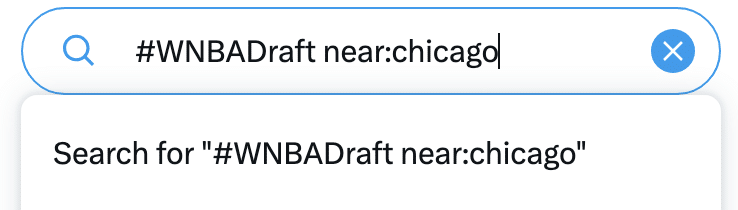
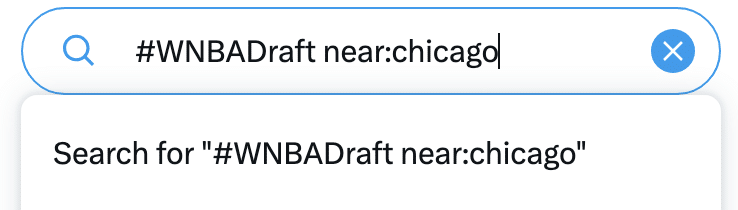
Twitter supports these location based search operators:
- near: – Search for tweets posted in a certain city, state, country, postal code, or geocode (near:seattle).
- within: – Search for tweets posted within a certain radius in mi or km (within:10mi).
- near: within: – Search for tweets near a certain place, within a certain radius (near:seattle within:10mi).
You can also search Twitter by latitude and longitude. First, get the coordinates by opening Google Maps and dropping a pin on the location you want to search. You’ll see the coordinates at the bottom of the screen.
Then, use Twitter to find tweets based on the location. Use this search operator:
- geocode:latitude,longitude,radius (2.355128,48.861118,5mi)
When you submit your search, you’ll get a list of tweets in a random order. You can view the results on the “Top” or “Latest” tab. But Twitter doesn’t let you sort or export data for more in-depth analysis.
3. Find tweets located near you with one click
The two workflows above are best for finding X posts from a specific city, region, or country. But when you want to search tweets near your current location, there’s a faster way.
Use the “tweets near me” Twitter location finder. Here’s how to do it:
Open Twitter in a desktop browser or use the mobile app. Enter a hashtag, username, or search term.
On desktop, the search filter panel below will automatically appear in the upper right corner of the screen. Select “Near you” under the “Location” heading. This filters the search to show only posts published near you.
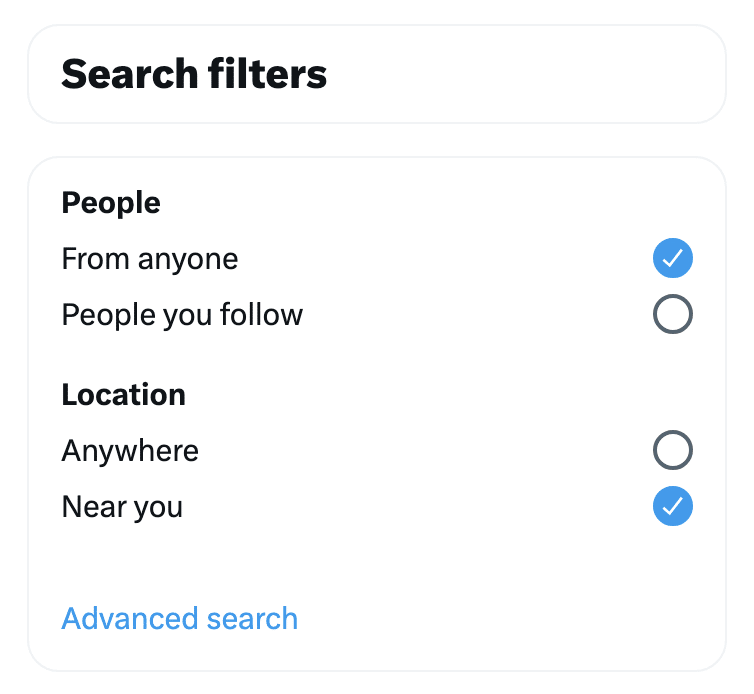
In the Twitter mobile app, the search filter panel (above) doesn’t display automatically. To get it to show, tap the settings icon in the upper right corner of the search results. Then, select “Near you.”
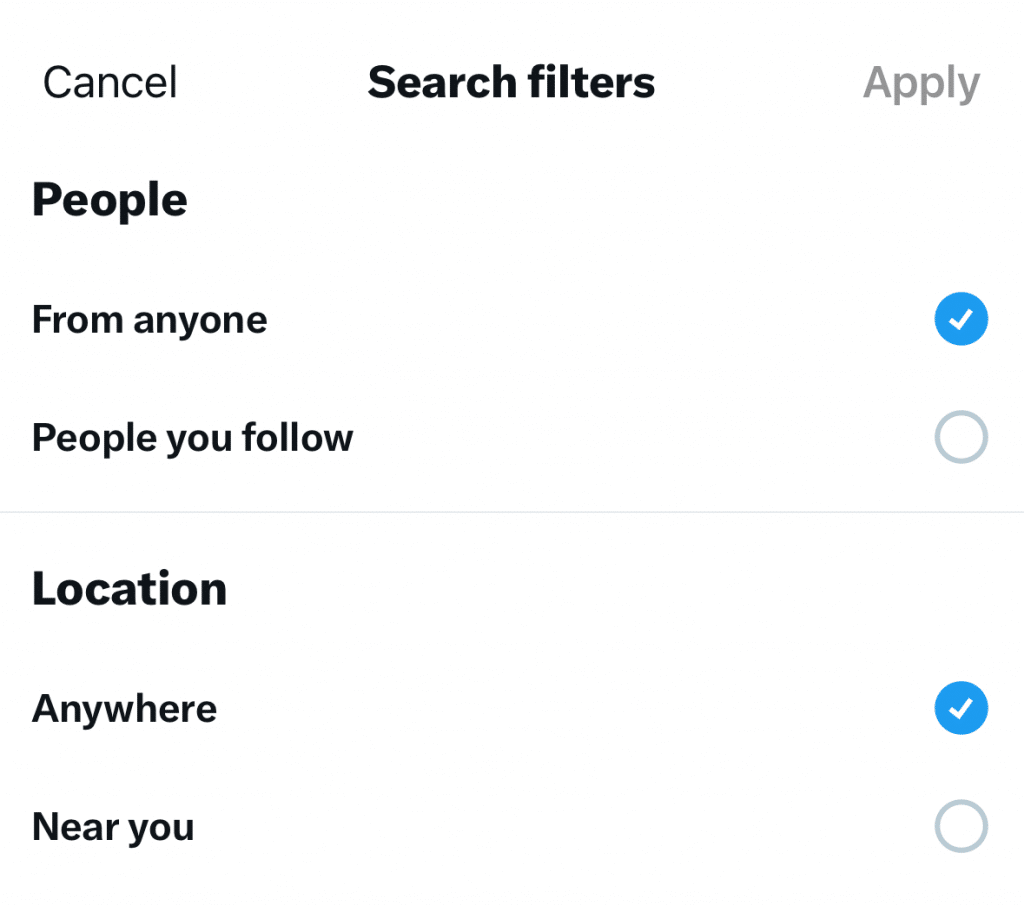
If you haven’t already given X permission to access your device’s location, you’ll see a popup like the one below. Tap “Next” to enable precise location tracking and view tweets near you.
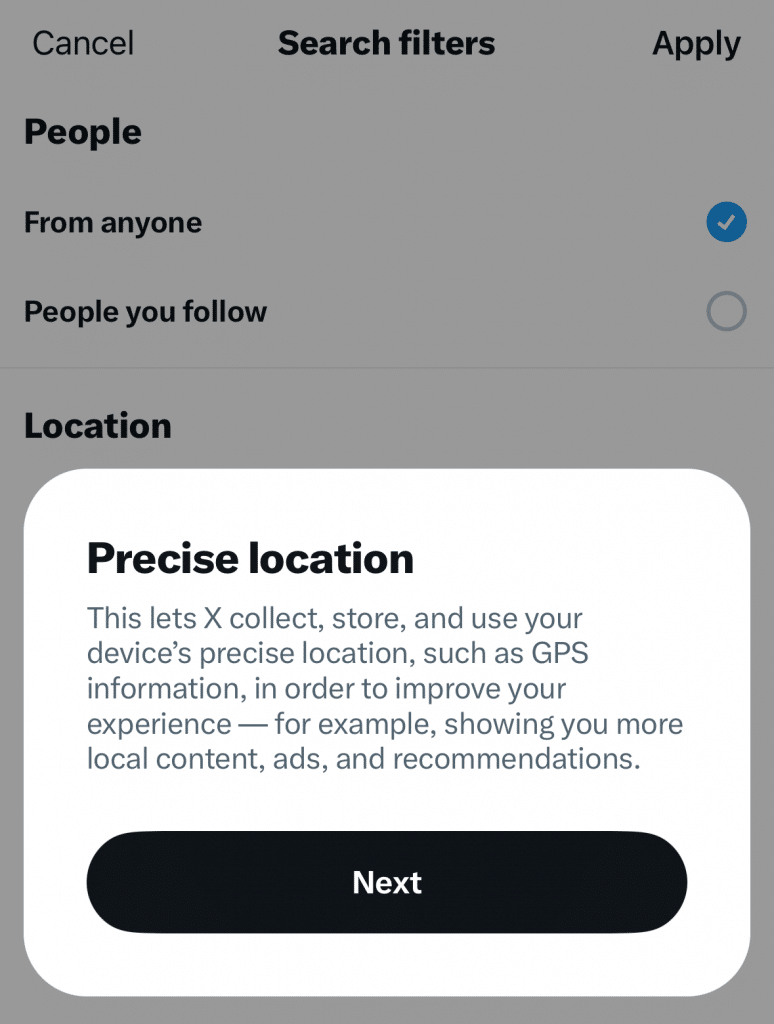
Like the native Twitter search above, this workflow gives you a list of tweets in a random order. You can’t apply a custom sort or export the data for further analysis.
Why to search Twitter by location
A Twitter geolocation search is a simple solution for filtering search results by location. Since you can add other search terms and advanced operators, you can get specific and narrow down your search results.
Here’s how to use Twitter location searches for marketing and sales.
Find local influencers
Want to promote your business with a help from Twitter influencers? If you manage marketing for a local business or a company with specific service areas, you’ll want to find influencers in your area.
With Tweet Binder, you can also analyze influencers’ past tweets, including their Twitter historical data. Since Tweet Binder reports estimate the economic value of accounts or hashtags, they can give you a sense of what their Twitter account is worth, too.
Connect with local communities and brands
Need to make connections with your (or your company’s) local community? Look for relevant tweets posted in your area.
Do a Twitter location search to find brands and community members in the cities or regions where you live or work. When you set up the advanced search, include hashtags or keywords related to your brand or industry as well to find relevant results.
Understand brand perception in a particular region
How do customers feel about your company? Your Twitter analytics can only tell you so much.
For a more in-depth Twitter sentiment analysis, use a location search tool. Search for tweets from specific cities or regions that mention your brand, products, or services. Then, analyze the content to learn what customers really think about your brand.
Related reading – how to track mentions on Twitter.
Enhance prospecting workflows
Need to build more pipeline as a seller? Use Twitter’s search tools to find potential customers in your sales territory.
Search for X users asking for reviews of your brand or seeking recommendations for products you sell. Add geolocation targeting to focus on people tweeting from specific areas.
Then, use Tweet Binder to search their Twitter account and get to know them better. The more you research, the easier time you’ll have crafting personalized outreach.
Spot relevant conversations and networking opportunities
Want to find new colleagues in your area? Use a Twitter location search to find users talking about a topic of interest in your city or region.
This workflow is helpful for networking, especially when you want to expand your list of local connections. It’s also useful for finding relevant professional conversations to join.
Tweet location vs. Twitter account location
Twitter uses two types of location data when generating search results: location of tweet and location of profile. Here’s the difference between the two:
Twitter users can enable location services for their account. Then, they can opt to add their location to any tweet they post. This geotag appears at the bottom of the tweet. Like this:
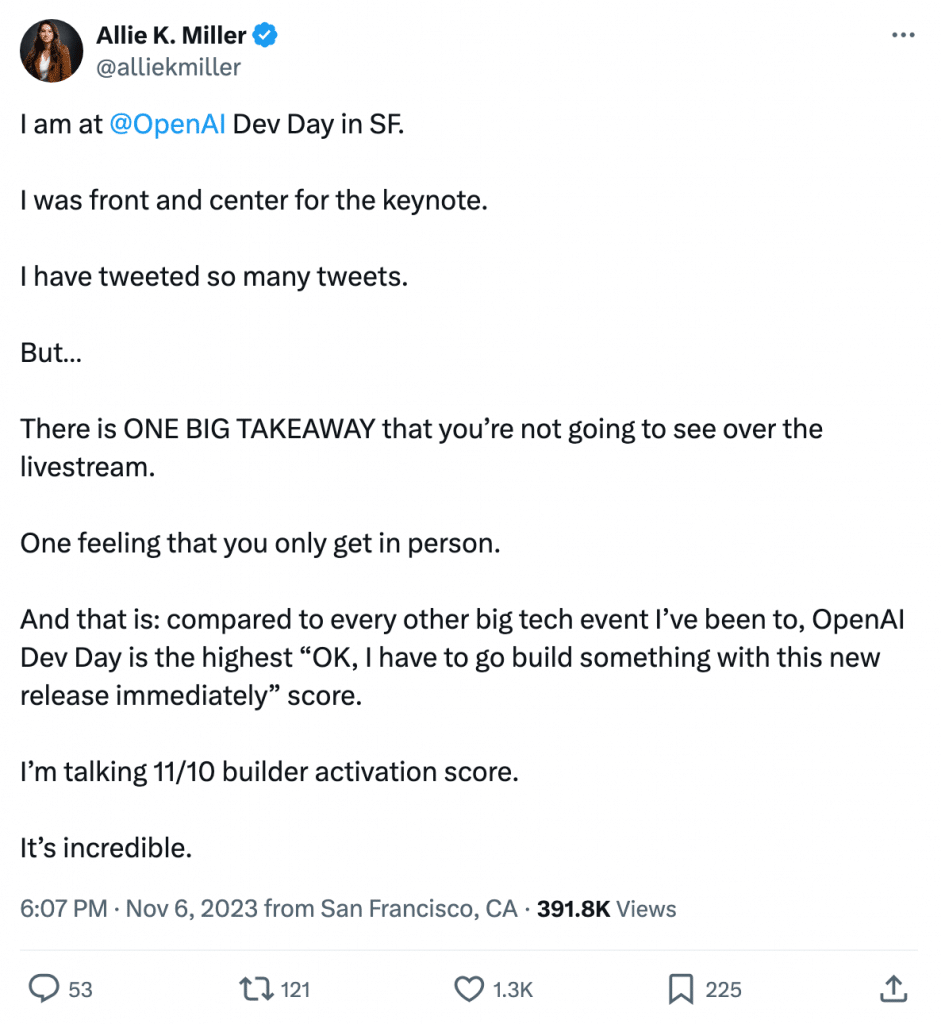
Any Twitter user can add a location to their X profile. This location displays on their profile, but it doesn’t appear on tweets. Like this:
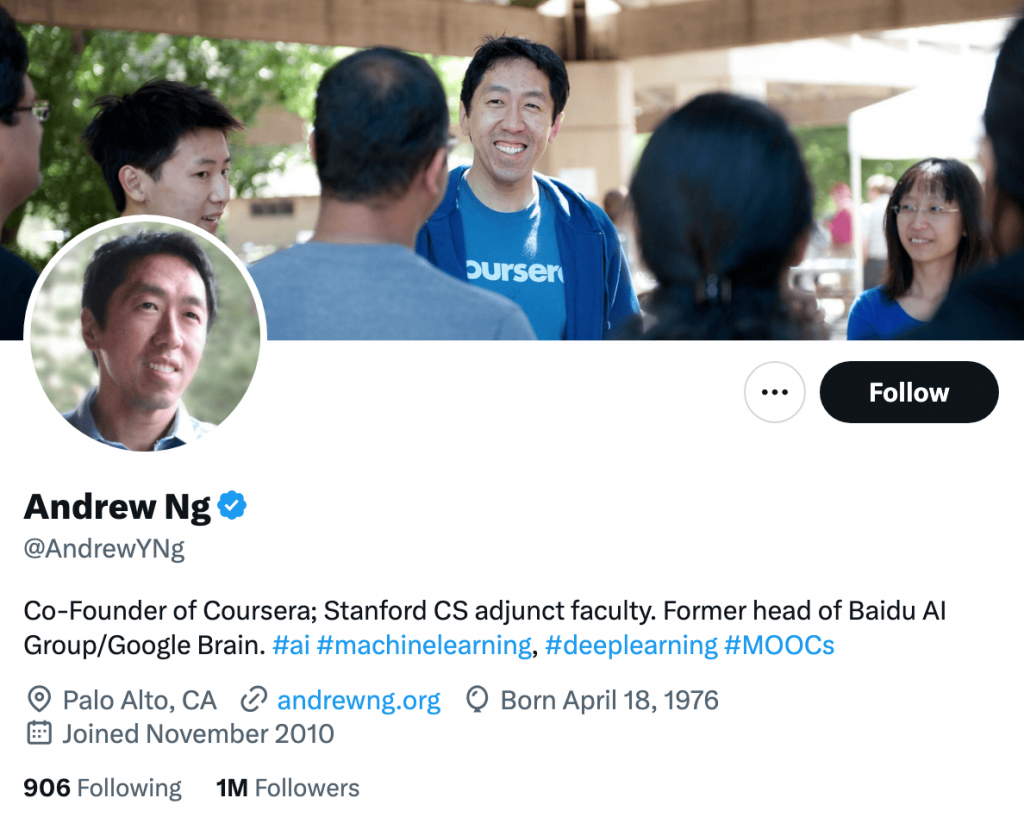
When you search by location on Twitter, the platform shows both types of location data in search results. In other words, you get tweets published from the location and tweets posted by users based in the location.
Third-party tools work a little differently. When you perform a Twitter advanced search with Tweet Binder, the search results are more specific. They include tweets posted from the geographic location only.
What about tweets with no geolocation data from profiles that don’t specify a location? They won’t appear in a location-based search.
Related reading – Find anyone on Twitter
Twitter location search limitations
To tell the truth, Twitter location searches are far from perfect. There are two main reasons for these limitations.
Dependence on user data
Location searches depend on user-provided data. Users control both tweet and Twitter profile location data.
If users opt not to enable tweet location data or if they decide not to provide location information for their accounts, their content won’t appear in advanced location searches. This can leave a sizable gap in the results.
So, how can you get around this limitation? To expand your filters, avoid searching only by location.
For example, suppose you’re looking for influencers in a certain city. You can build an advanced Twitter search that looks for relevant location terms in the tweets themselves (not geotags).
Overindexing on profile location data
When you do a location search directly on Twitter, the results include tweets posted by users in that location.
These tweets may not have anything at all to do with the location. But because Twitter’s native search tools don’t separate between tweet location and profile location, the results may include a lot of irrelevant tweets.
So, how can you focus on the signal and eliminate the noise? Use Tweet Binder instead. When you do an advanced location search with Tweet Binder, the results include tweets posted from the location only.
Search tweets by location easily
With Tweet Binder, you can easily search tweets by location. Using the results, you can build a community, find influencers, gauge customer sentiment, and much more.
Start searching at no cost. Create a free report with Tweet Binder.
Anna Sonnenberg is a social media marketer for B2C CPG brands and a B2B SaaS writer specializing in product-led and strategic content marketing for martech, sales automation, and productivity platforms.
