This post is also available in: Español (Spanish) العربية (Arabic)
Can I export all of my tweets from twitter? Yes, you can do it for free. You can download it as part of a Twitter archive.
If it sounds like exactly what you’re looking for, you can request a Twitter data download directly from the social media network.
In this post we will explain:
- how to download Twitter archive
- how to troubleshoot Twitter archive download is not working
- what’s included in the Twitter archive
In addition, keep in mind that Twitter archive is only available for own Twitter profile.
Use the search bar below (put – from:@handle) to get started for free or read this guide to learn more about downloading tweets from any Twitter account (including yours).
Steps to download Twitter archive
Before you begin, make sure to plan in advance. Once you request your archive, Twitter can take 24 hours or longer to provide the data.
Remember, with Tweet Binder you can get it with several clicks. Start for free with the search bar below.
1. Log in to your X account and open the Settings and Privacy panel. Go to the “Your Account” tab and select “Download an Archive of Your Data.”
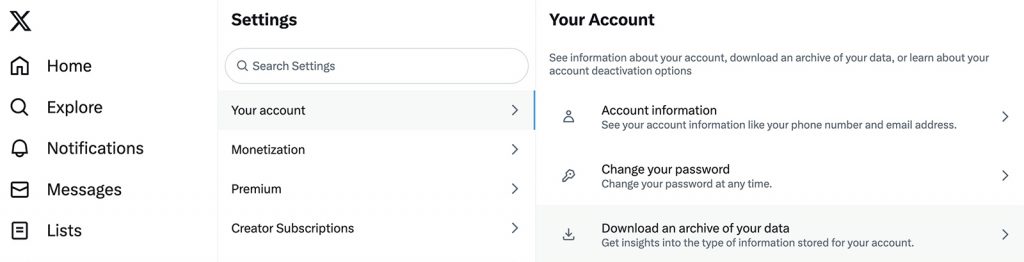
2. For security purposes, you’ll need to re-enter your password. You’ll also need to provide a verification code.
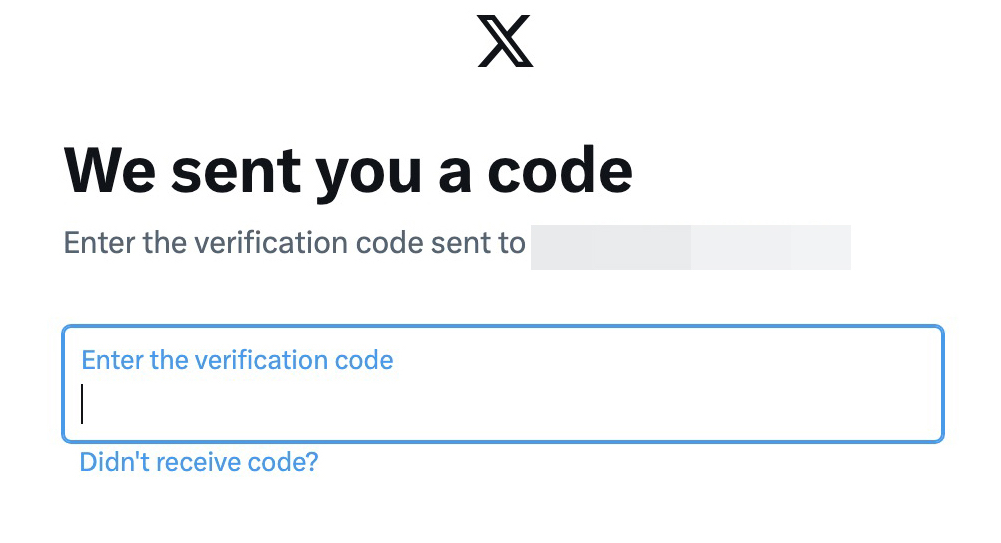
3. Once you’ve successfully completed these steps, you’ll see an option to request your archive. Click the “Request Archive” button to begin processing.
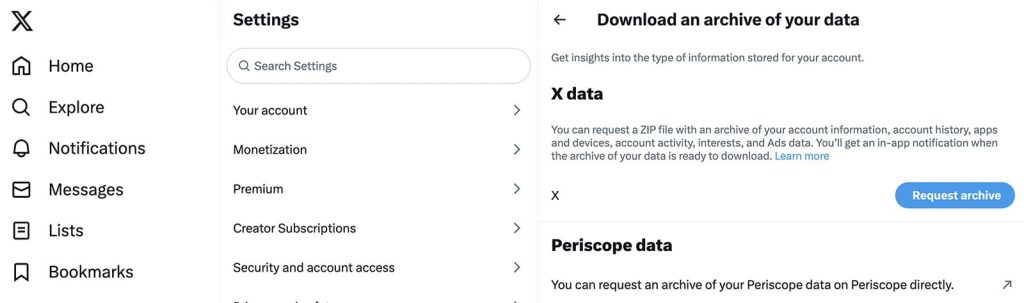
4. The button will change to “Requesting Archive” and you’ll see a notice that your request is pending. Now it’s time to wait.
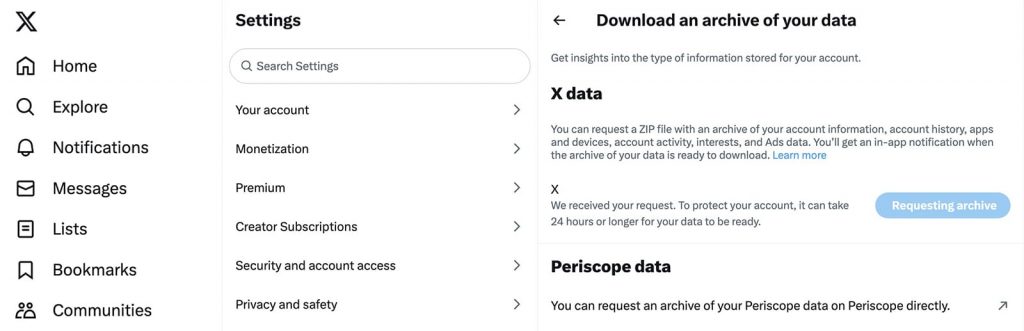
5. When your archive is ready to download, you’ll get both an email in your inbox and a notification in your X account. Since Twitter archives are only available for a limited time, pay attention to the expiration date.
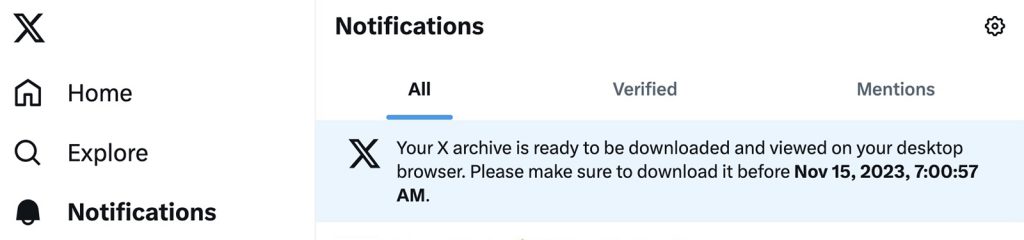
6. Return to the Settings and Privacy panel in your account. Click “Download Archive.”
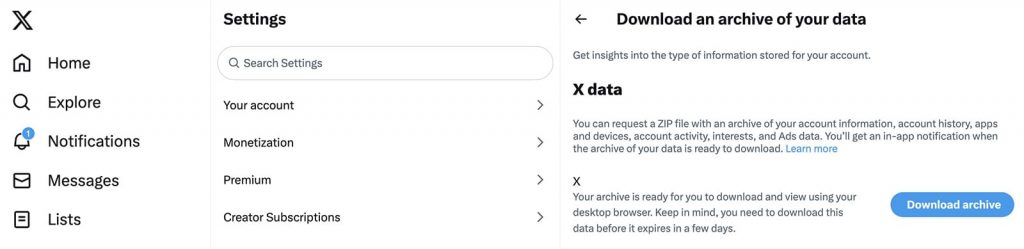
7. You’ll see a list of all available X / Twitter exports. Click the “Download Archive” button next to the file you want to save.

8. When you download archives, Twitter provides a ZIP file. Unzip it to access your complete account export.
What the Twitter archive includes
This ZIP file is a complete archive of your account. It includes everything related to your X account:
- X posts
- Likes
- Profile information
- Direct messages
- Moments
- Lists
- Accounts you follow
- Ads you’ve interacted with
- Interest and demographic information
Related reading – how to export tweets to excel.
But your Twitter archive download may not look like you expect. Instead of a list of content you’ve published or interactions you’ve had with other accounts, the ZIP file includes:
- Dozens of JavaScript files
- Several media folders
- HTML or JSON file
In most cases, the best way to view the data is to open the HTML file in a browser. Here, you can see a snapshot of your Twitter stats.
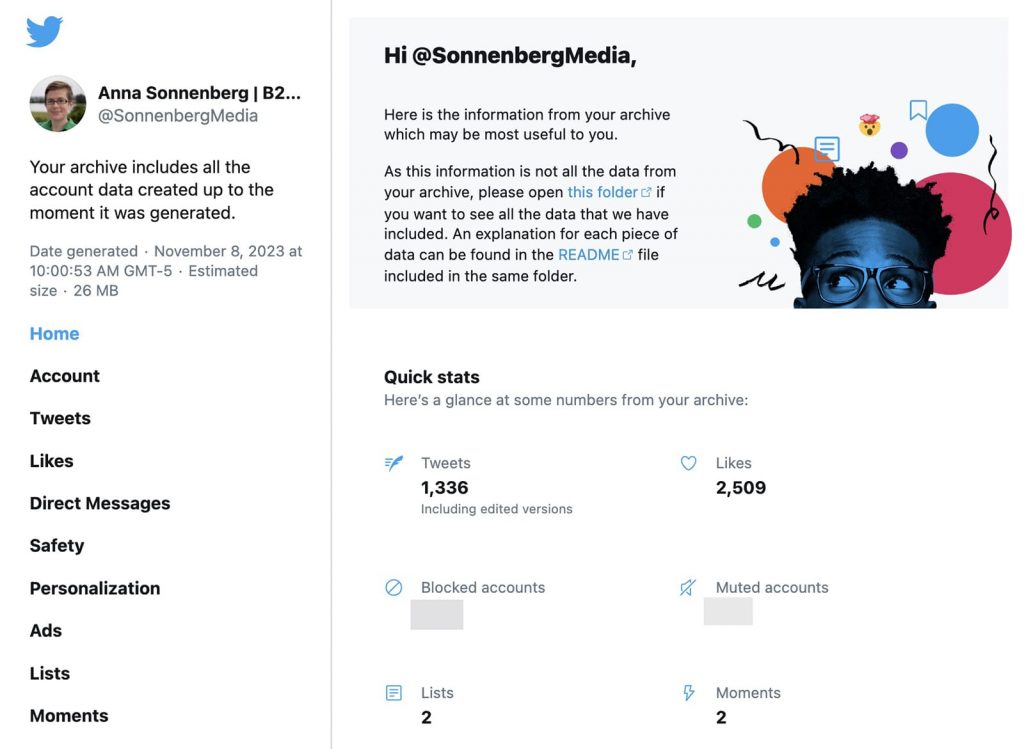
Click any of the links in the left sidebar to view other archived information from your account. For example, you can see all your likes, reread your DMs, and revisit your moments.
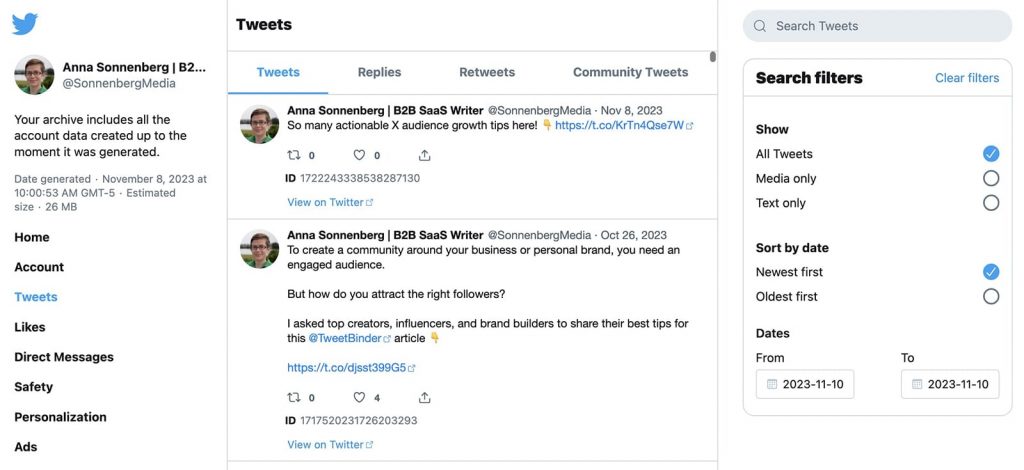
You can also go through all your tweets, back to the very beginning. Since they appear in chronological order, you’ll need to use Twitter’s search options to narrow down posts by date and keyword.
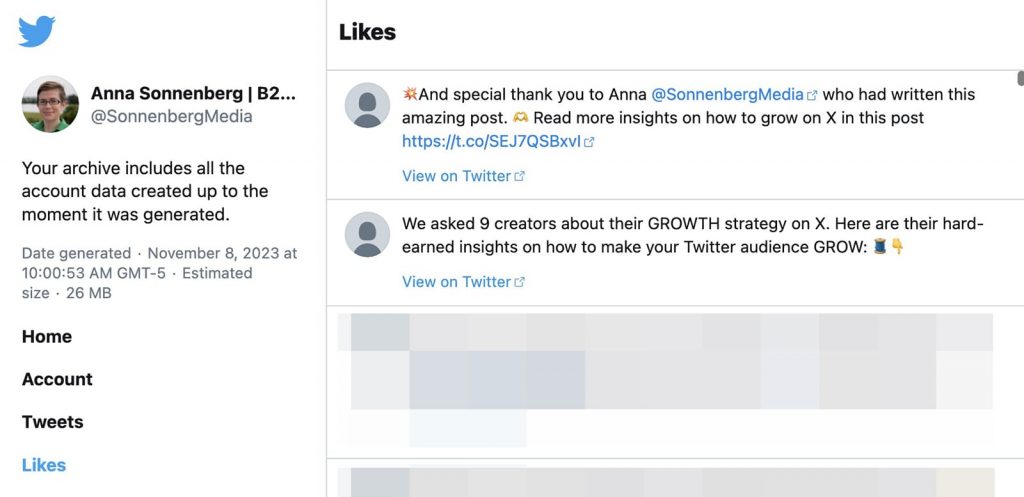
How to troubleshoot Twitter archive not working
Take it from me: download Twitter data is not a foolproof process. Use these tips to troubleshoot common issues.
Why can’t I download Twitter archives?
One of the most common issues is neglecting to confirm your email address before requesting your archive. Double check that you’ve completed this step before attempting to download tweet history.
You may also fail to receive the verification code you need to request or download your archive. If you don’t receive the code, prompt it again by clicking the “Didn’t receive code?” link on the verification screen.
If you still don’t get the code, try the other option that X / Twitter offers. For example, if you asked for a code via email, request it via text instead.
If you successfully place a request but don’t get access to your archive right away, your best option is waiting. Archive requests typically take at least 24 hours to process and can take several days.
However, it’s important not to wait too long. Twitter archives are available for just one week. Make sure to save the ZIP file before your archive downloads, or you’ll have to start the process again.
Your profile was not completely downloaded
Your Twitter export includes profile data from when you opened the account up to when you requested the archive. The archive won’t continue to update automatically, as the Twitter tweet download isn’t dynamic.
If you want a complete record of all your Twitter content, you’ll have to keep exporting new archives.
Twitter Archive Suspended Account
To get Twitter data directly from Twitter, you need to recover Twitter suspended account. Once you get an access back, you can download Twitter archive for your account as described in this post. In addition, you can use third-party tools like Tweet Binder to access tweets without Twitter profile. Use the search bar below to get started for free.
Can I download my tweets?
Yes, you can download tweets from Twitter (X) as a Twitter archive. However, you can download tweets of any Twitter user with Tweet Binder.
Download Twitter Archive Today
While waiting for your archive to be prepared on Twitter / X, use Tweet Binder to get them in several minutes.

Javier is the founder and CEO at TweetBinder. With more than 10 years of experience in Twitter Analytics space, he is on the mission to build best-in-class Twitter marketing tools helping X community to thrive.
